


Griffon is tested and optimized for Linux Mint, Ubuntu and Debian.
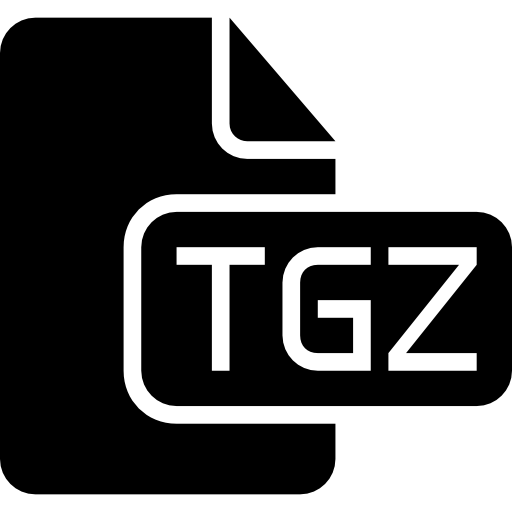

Download Griffon IDE tar.gz or .deb package for 5 €.

Tar.gz with user root :
# tar -zxvf griffon.tar.gz
# cd griffon-X.X.X/
# ./install-griffon
Installation sources packages
Ubuntu/Mint # apt-get install libvte-2.91-dev webkitgtk-3.0-dev gtksourceview-3.0-dev libgtk-3-dev libnotify-dev scons zenity-common
Debian # apt-get install libglib2.0-dev libvte-2.91-dev libwebkitgtk-3.0-dev libgtksourceview-3.0-dev libnotify-dev scons
Lib VTE 2.90 For OLD verions (1.7.7, 1.7.6...)
Lib gtksourceview-3.0 (3.22.2-1) With the update for gtksourceview_map
Ubuntu/Mint DEB package Install Griffon IDE with the .deb package for Ubuntu (tested on Ubuntu 16.04.1 LTS)
#dpkg -i griffon_amd64.deb
For mounting FTP and SFTP (SSH), install sshfs curlftpfs ssh-askpass-gnome
# apt-get install curlftpfs sshfs ssh-askpass-gnome
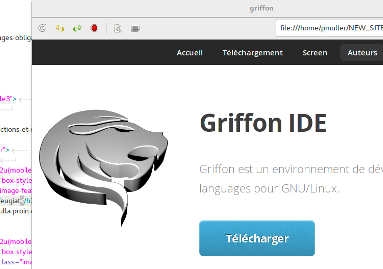
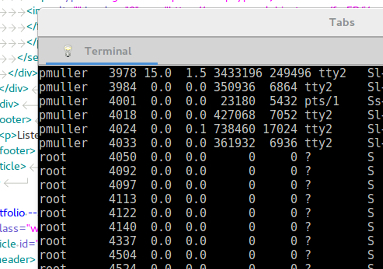
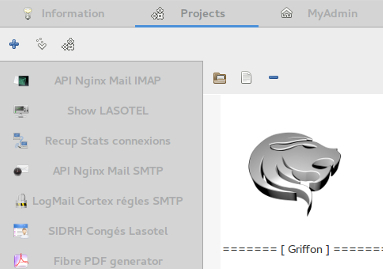
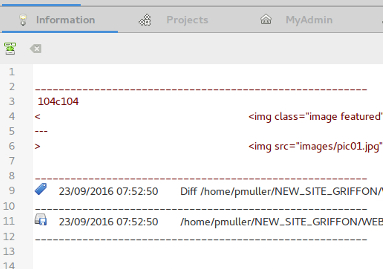

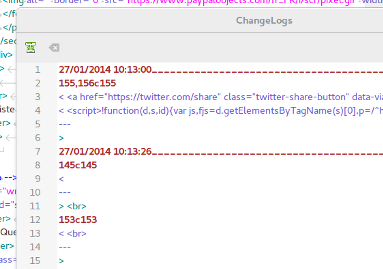

This is where your files will be opened for editing.
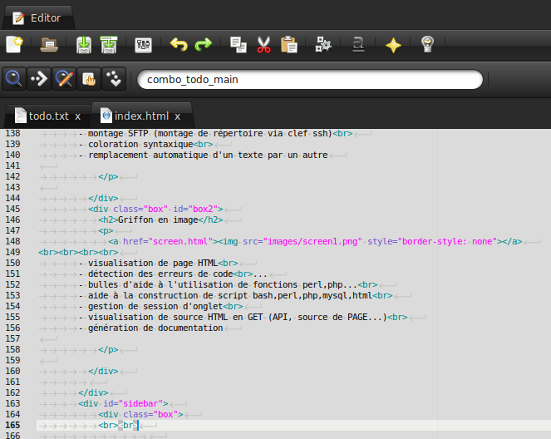
To display help for the programming language, go to the "Help" menu and then click the name of a language.
This shows the basic functions of the main parts and subparts classified by type of function.
To search for a specific function in the Help window, do [Ctrl + F] and enter a keyword.
Click on the desired function injects code

The include file scan will list the files named by the keyword include/function/Error in your source code.
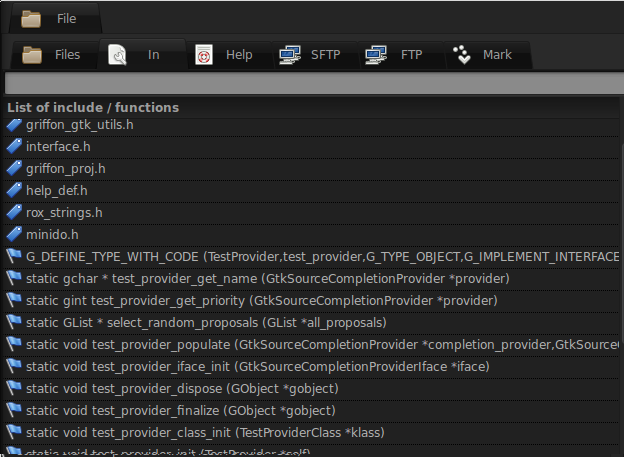
These logs of different actions performed, whether successful or erroneous.
It also serves to display the results of compilation of projects or running scripts.
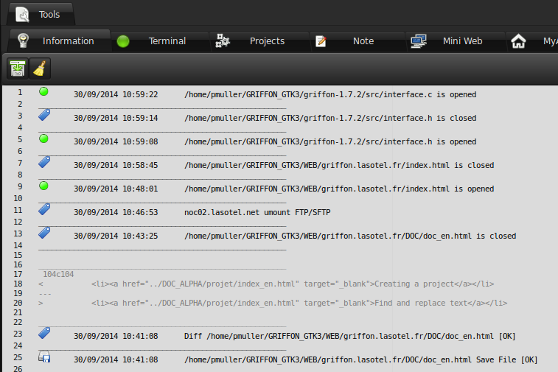
It is a base terminal via the VTE library.
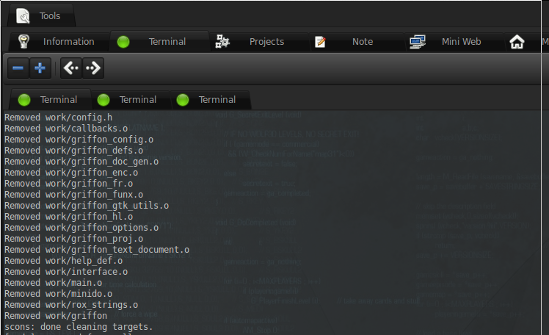
Especially for the "C" language
To create a new project, click on "projects" and "new project"
NB: "Save to file" for a reuse project in a later session can compile a project or run
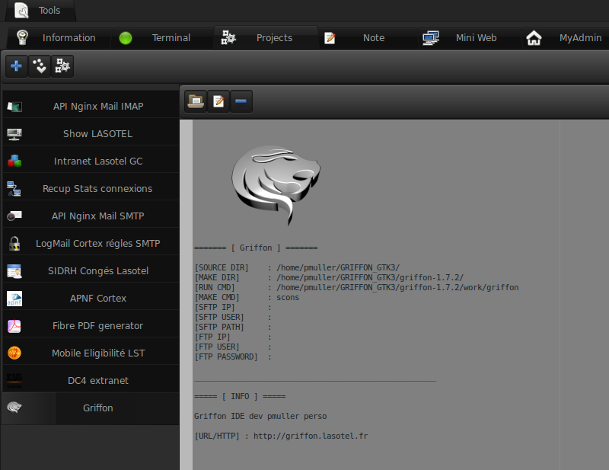
The tab "note" functions as a "magic slate": the text entered directly into "note" can be erased, rewritten
...
The crapbook is a text file, so it is modular wishes. Unlike the "note", the "crapbook" is saved.
To view crapbook: [Alt + M]
(displays crapbook tab "note" and open the file in a crapbook)
Save the crapbook: [Ctrl + E] copying the characters in the source code
(Text injected into "note" and crapbook "-Definitive Safeguard -)
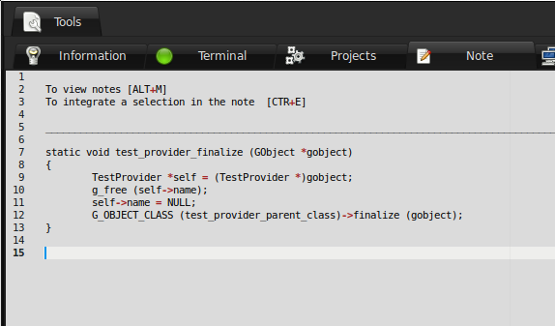
It displays Web pages (type the website address http:// or file :/ /)
To view the file you are currently editing: [Ctrl + D] or right button in tab
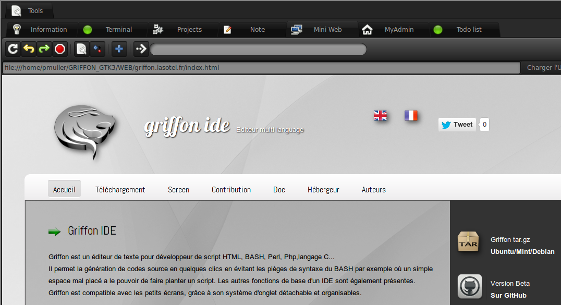
Provides the ability to add, edit or delete an item in a "TODO list"
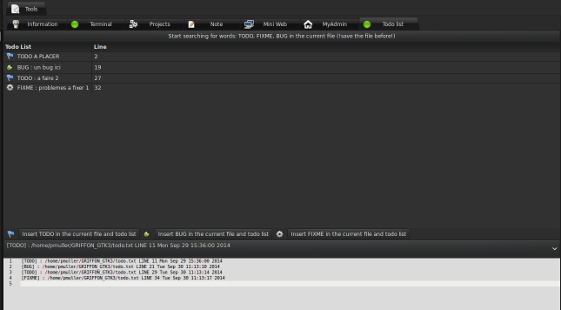
"My Admin" with the principle of bookmarks: http:// addresses are changing in main screen Griffon IDE via a configuration file.
(Menu File-Manager configuration file, configuration file MyAdmin)
Configure: [Alt + N];
Save [Ctrl + S]
Reload the configuration: [Alt + H];
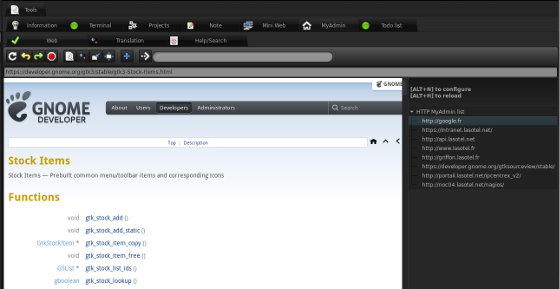
Menu: Projects or right side tabs in Version 1.5.4
You must install the sshfs and have a valid key for ssh use the mounting SFTP.
Griffon with IDE you have the option to make an assembly SFTP (SSH installation).
For this you need a valid SSH key.
No huge single password you will be asked your "password phrase" you will be charged.
Assembly is carried out in your home directory / home / user / Griffon_MONTAGE_SFTP / servername
Once you pass sentence back, you do not need to retype it during your session.
Ssh mount will be available in the right part (seletion file).
Mounting [Shift + F9]
Dismantling [Shift + F10]
Each server is kept mounted in the history for reuse quickly (SFTP tab in the right panel).
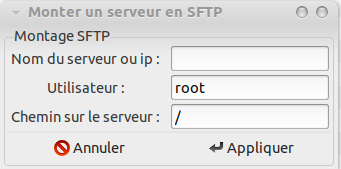
Self replacement is useful to replace a word in a sentence compléte, eg
You want to replace the word in your script by Author your full name + email.
Go to the File menu-configuration-file configuration file autoremplacement
Edit the configuration file (votre_prenom Author = yourname) and save [Control + S]
When you type "Author" Author + word space will be replaced by your full name.
(You must enable autoremplacement in your preferences).
Focus on the command line: [Ctrl + W]
Focus on the terminal: [Ctrl + T]
Focus and reload the tab "Get URL" [Ctrl + G]
Focus and reload mini Web tab [Ctrl + R]
Focus and reload the current page mini Web tab [Ctrl + D]
Focus and add a note Crapbook [Ctrl + E]
View Crapbook [Alt + M]
Compile a project [Shift + F11]
Run a project [Shift + F12]
New file [Ctrl + N]
Do a search on a word (which is on the command line) [Ctrl + F]
Go to the next word [F3]
Mounting SFTP [Ctrl + F9]
Removing server [Ctrl + F10]
Delete Row [Ctrl + Y]
HTML carriage return [Ctrl + Enter]
Next tab [Ctrl + Page up]
Précedent tab [Ctrl + Page Down]
Focus on the open file [Ctrl + B]
Cancel action [Ctrl + Z]
Previous work [Shift + Ctrl + Z]
Selection of all the text [Ctrl + A]
Rafraichire syntax [F5]
Skip capitalized selection [Ctrl + up]
Skip séléection lowercase [Ctrl + Down]
You can save a session multiple tabs in the menu
File - Save different files - Save session
You can then reload the tabs in the menu
File - Open multiple files - Open a session file
Griffon allows you to customize its interface and behavior.
Go to the menu:
File - preferably
Or on the main toolbar icon preferences.
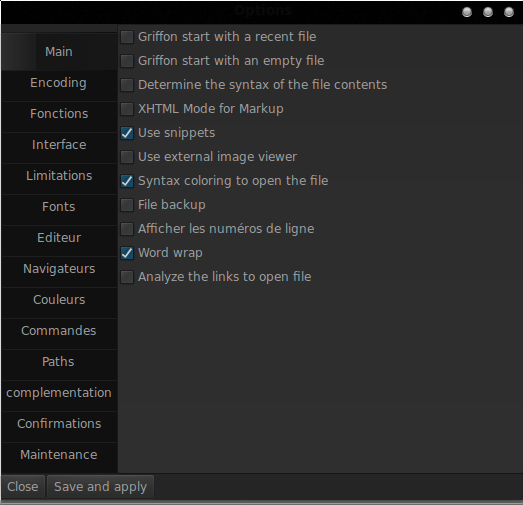
You can make a mount an FTP account via FTP tab to the right station.
Each server is kept mounted in the history for reuse quickly.
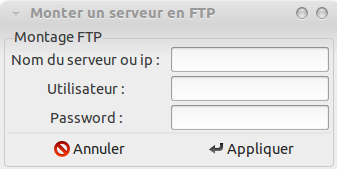
You can verify that your version of Griffon IDE is up to date.
In the main menu bar: Help - Check your version of Griffon IDE.
If your version is not up to date visit the official website: http://griffon.lasotel.fr
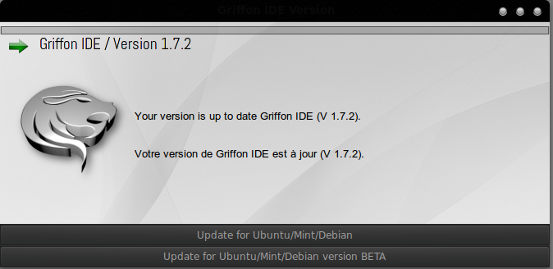
You can make a bug report if you encounter problems or want to make suggestions for change.
In the main menu Help - Submit a bug report
Your email is required.
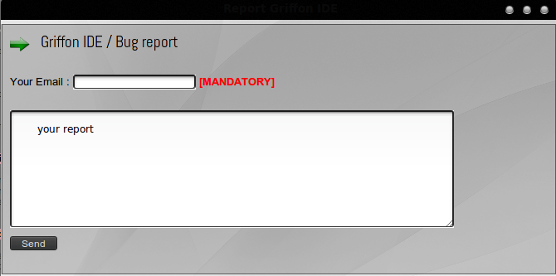
You can detach the tabs to the converted window, this handy feature to work on two screens for example.
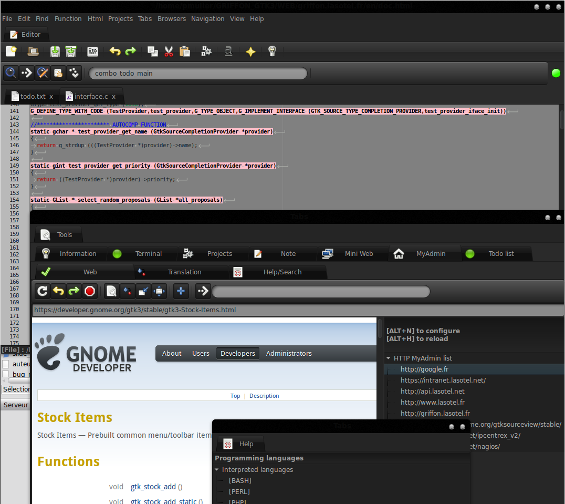
You can search the selected text with Google (F8)
You can also translate a text selection (F6 and F7).
The result of your search is displayed in the tab MyAdmin
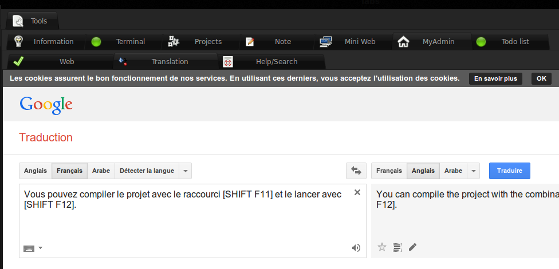
 | Site Web / Griffon (C,GTK+) Philippe Muller : Developer and System Administrator GNU/Linux. Email : pmuller@linuxmail.org Griffon IDE is an open source project (GPLv2) sponsored by Lasotel. |